Get Started
1. Role Position
Place the Via Bot role as high as possible in the roles list
it is advisable to place the bot's role just below the staff role
This way, the bot will be able to give the role to members even if they have other roles above the active role.
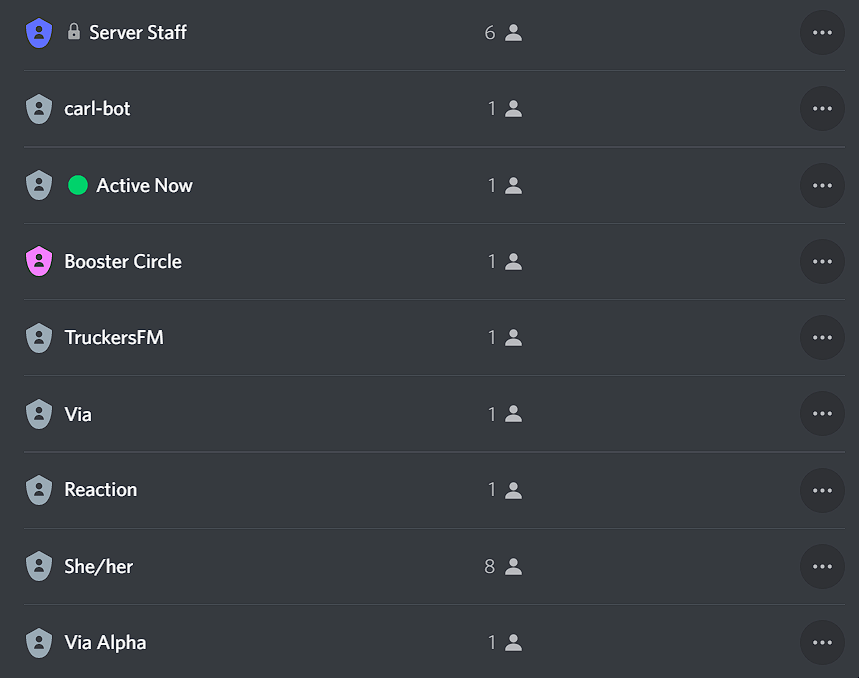
2. Necessary permissions
Via Bot needs the following permissions to function properly:
MANAGE ROLES- To give and remove rolesVIEW CHANNELSREAD MESSAGESSEND MESSAGESEMBED LINKS
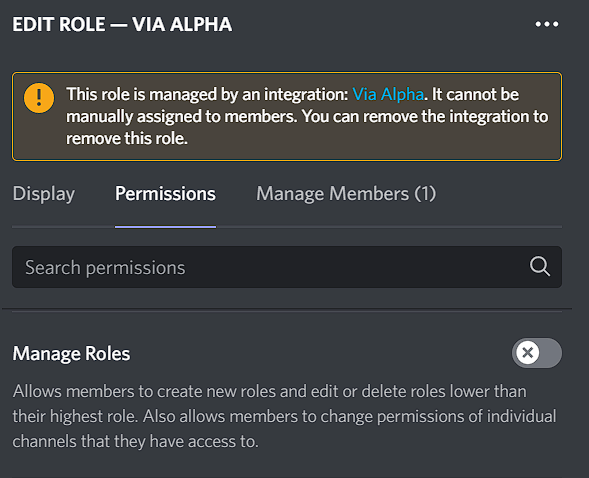
3. Enable Active Roles
Go to any channel that Via Bot has access to, and type /settings active_roles to access the active roles settings
| Option | Type | Description | Example Value |
|---|---|---|---|
| activate_active_roles | Boolean | Enable or disable both active roles and loyal roles (They can be fully enabled only after setting up the channels) | True (to enable) |
All Done!
You can now proceed to the next section to continue the setup.